AI External Bots
The AI External Bots allows you to create a specially trained Chatbot and embed it on other (external) websites to engage your customers/visitors.
How to set up AI External Bots?
1️⃣ Locate the AI External Bots on the menu and click on it.

On the AI Bots page, you can create new chatbots, view chat history and manage your existing chatbots.
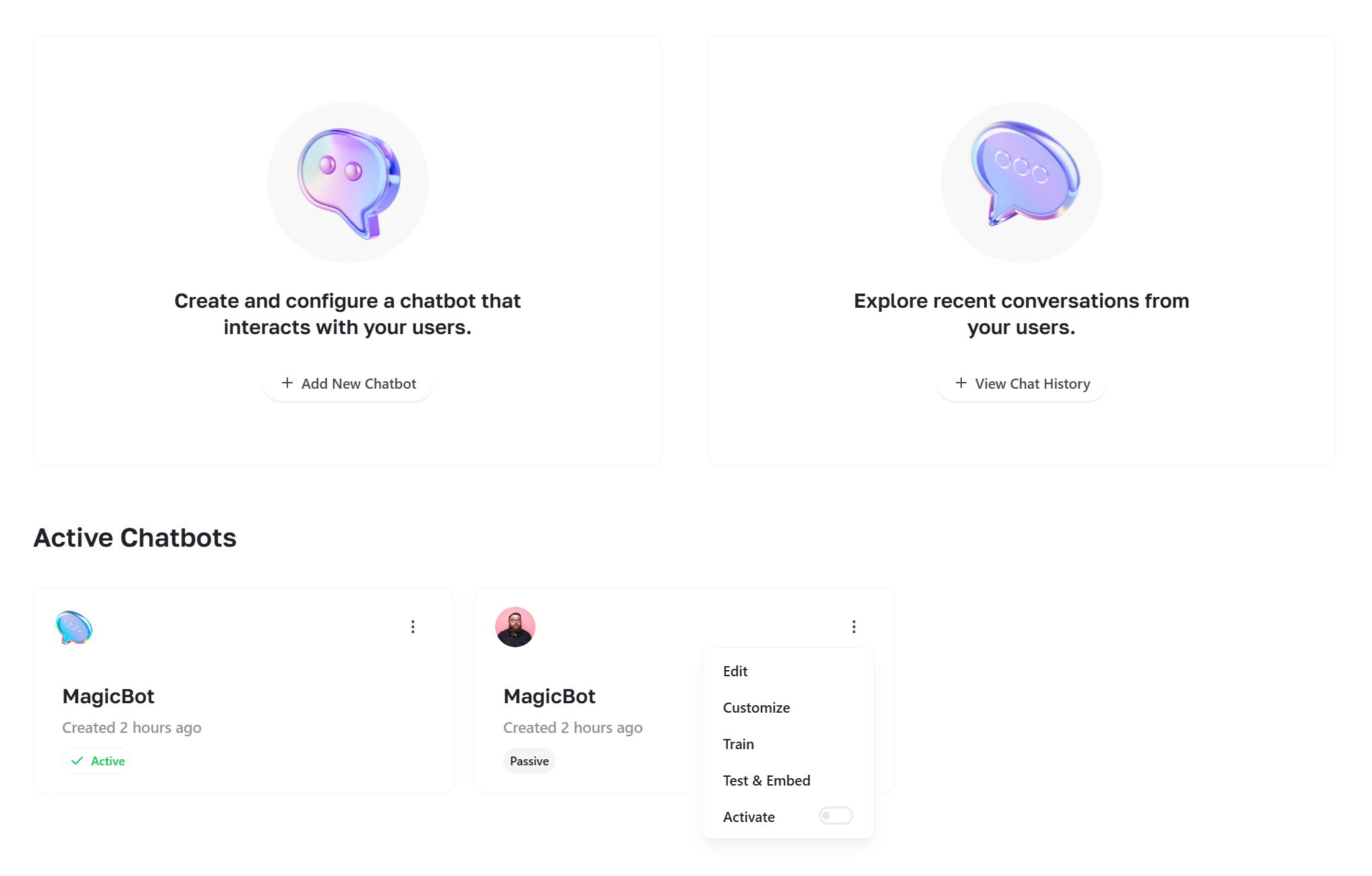
2️⃣ Adding a new chatbot
1️⃣ Click on the Add New Chatbot button
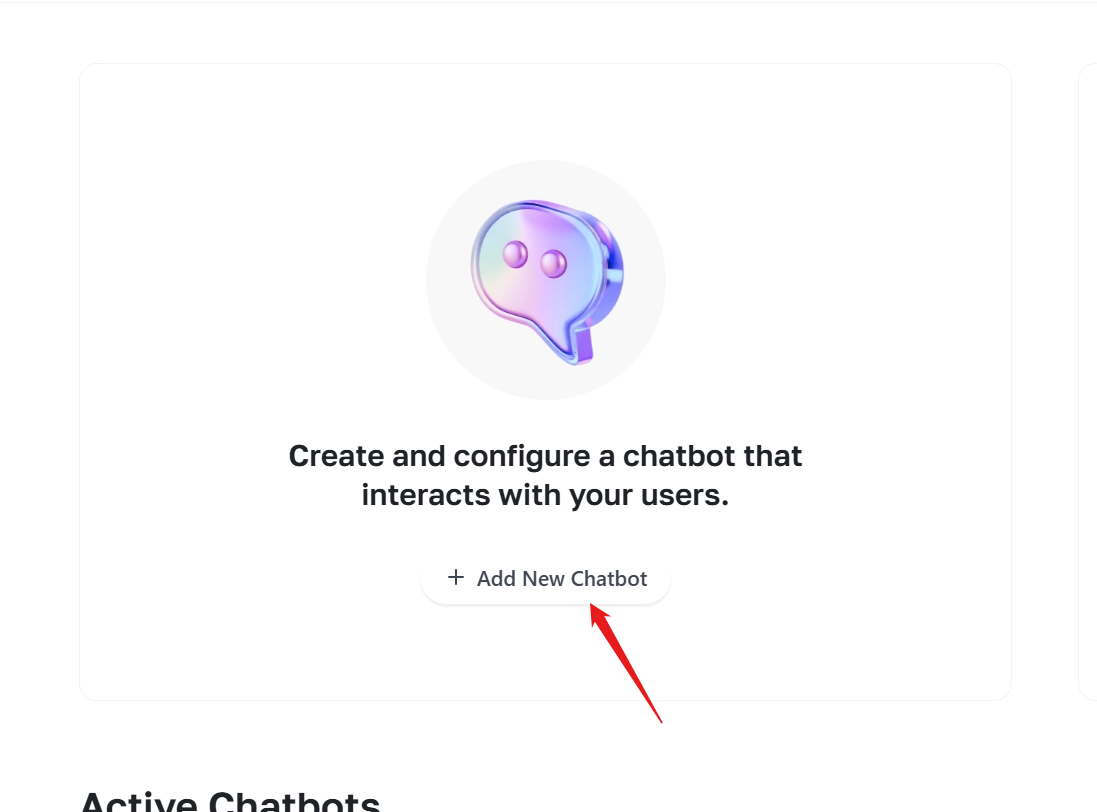
2️⃣ Configuring Chatbot
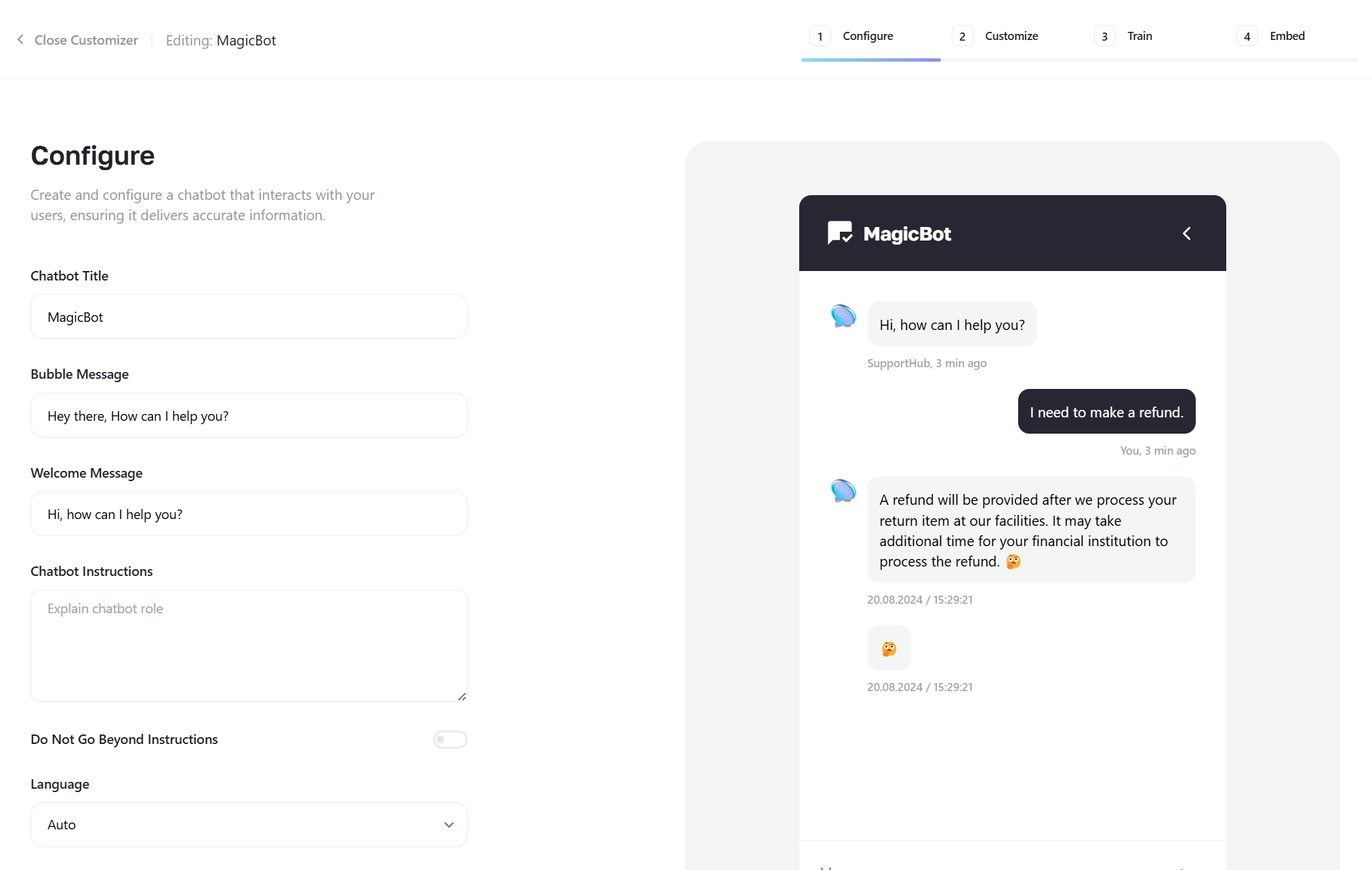
- Chatbot Title: Name of your chatbot.
- Bubble Message: The text shown in a bubble when the chat window is closed.
- Welcome message: The first message your chatbot will send to the user when a new chat window opens.
- Chatbot Instructions: Specify how your chatbot should behave. Example: You are an AI support assistant for RichlyAI. Act professionally. Add “If there is anything else I can help with, feel free to let me know!” at the end of your answers.
- Do Not Go Beyond Instructions: Enable this if you want the AI to follow your instructions strictly, not flexibly.
- Language: Select your chatbot’s language.
3️⃣ Customizing Chatbot
In this step, you can customize your chatbot as you wish. You can see your changes in the live preview on the right.
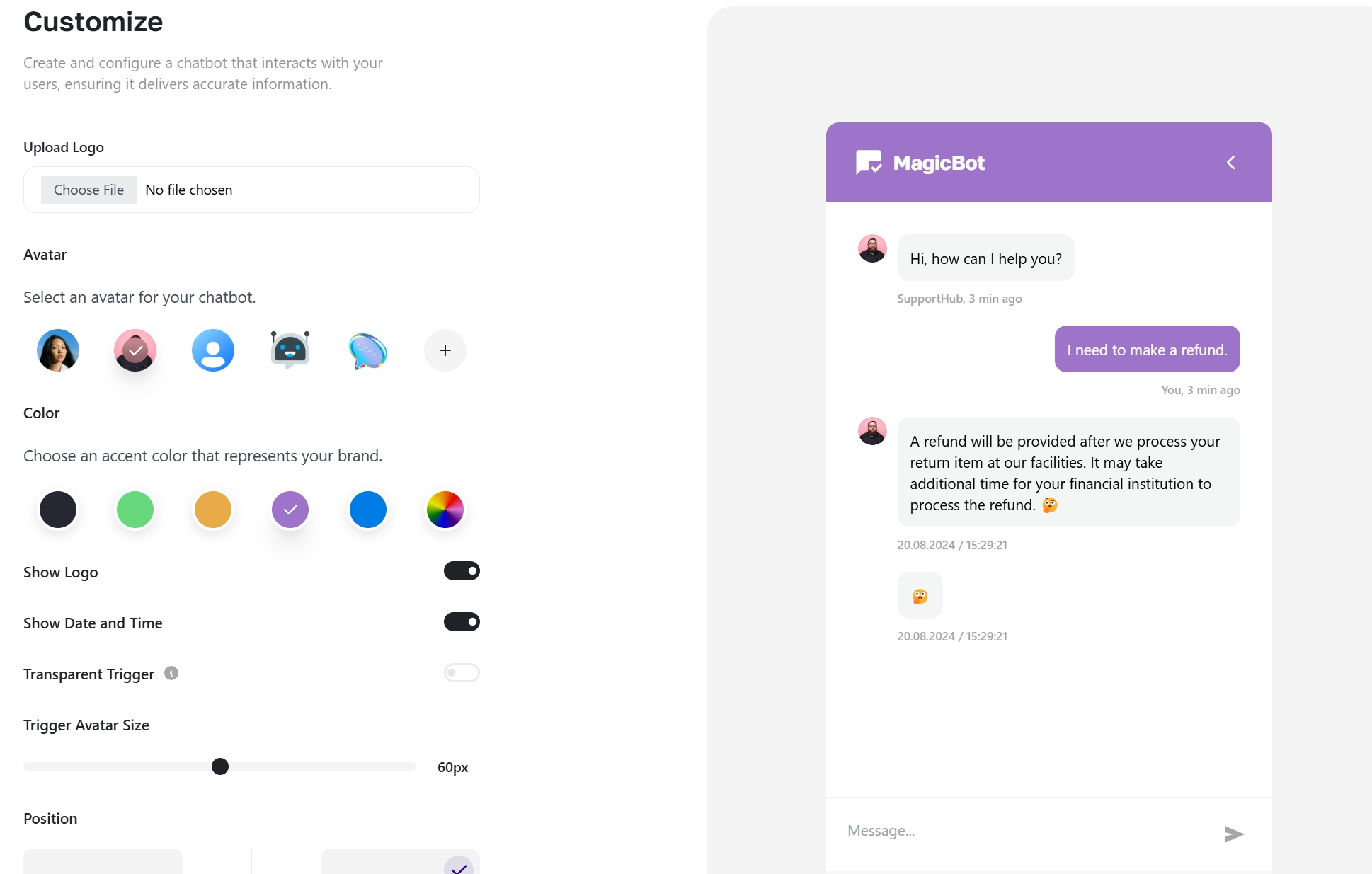
4️⃣ Training Chatbot
In this step you can train your chatbot. You can use a website, file or text as a source.
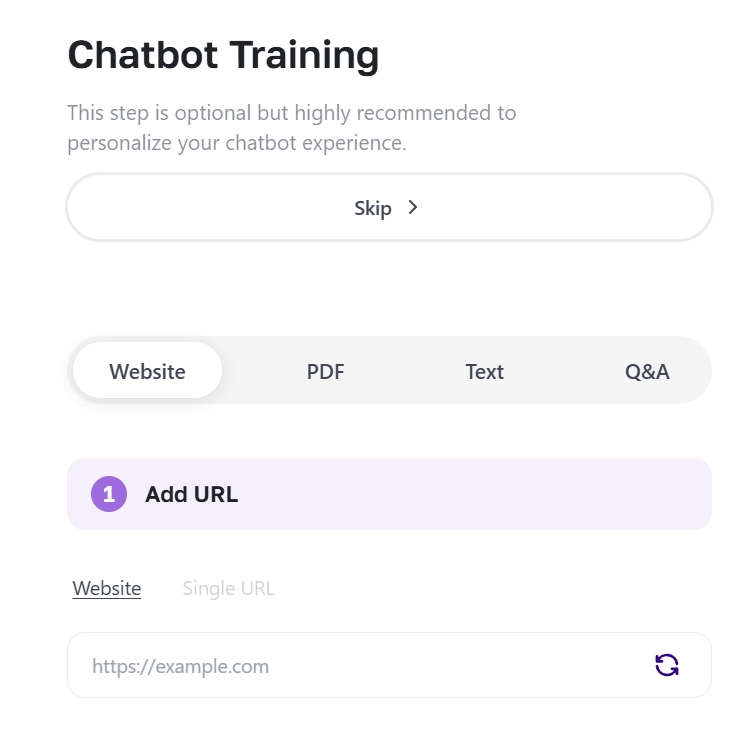
5️⃣ Embedding chatbot code in your site
Copy the code from the page and add it before the closing </body> tag of your site.
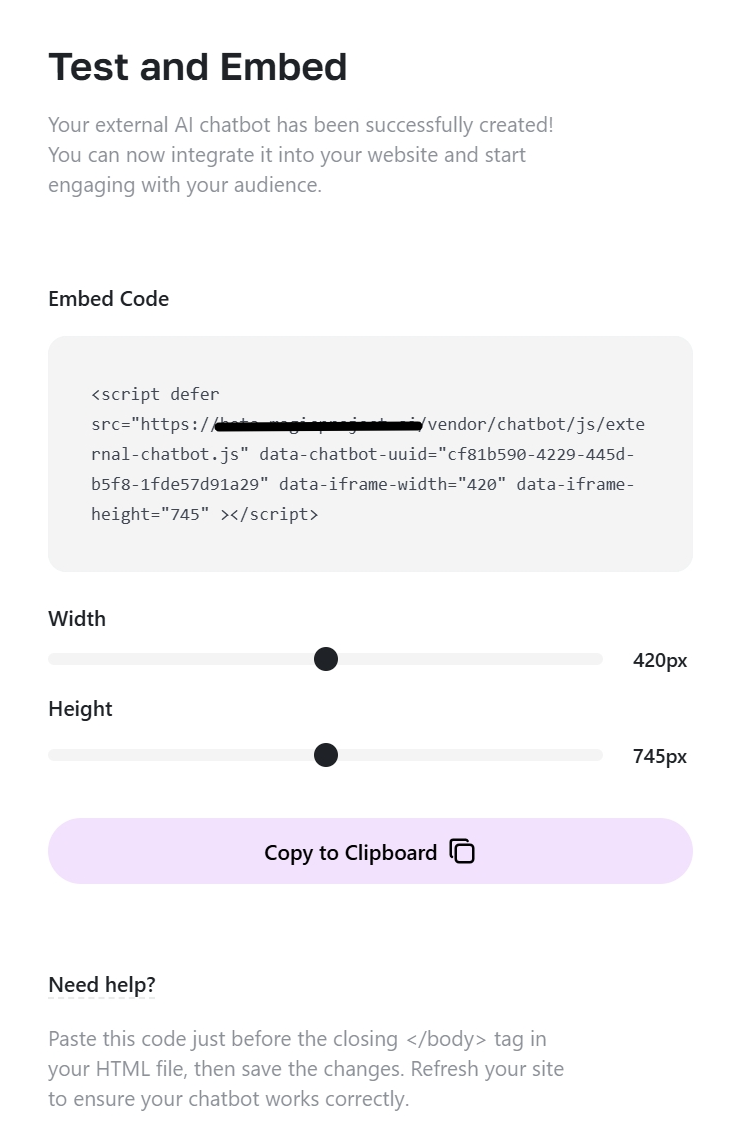
Refresh the site. That’s all, your chatbot is ready to go!
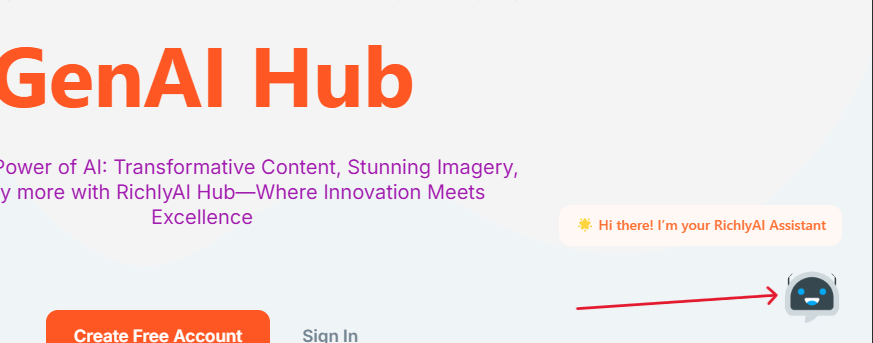
Thank You!